If you're a coach, there's 50 different marketing methods you could possibly try. Such as…
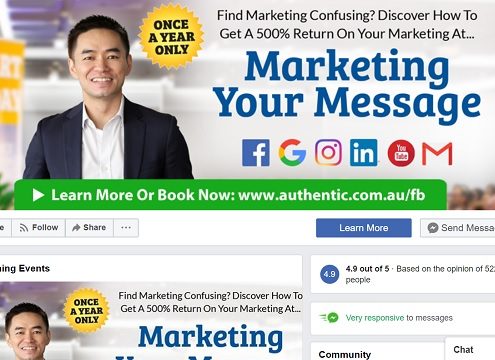
How To Create A Facebook Business Page In 5 Minutes
Learning how to create a Facebook business page is fairly simple and straightforward. It’s great to have one because it’s free, and it allows any business owner to build up brand awareness to get more clients and sales.
While knowing how to set up a Facebook business page is easy, setting it up optimally as well as managing it every day may become a challenge for some. You may want to consider hiring a freelancer or outsourcing these tasks so you’ll have more time to work on your business and not in it.
Here’s are the steps on how to start a Facebook Business Page.
1. Sign Up For A Facebook Business Page
In order to create a Facebook business page, you will need to log into your personal Facebook account. After logging in, locate and click on the “Create” button which can be found on the right-hand side of the blue toolbar.

Choose “Page” from the menu
Once you click on “Create”, a drop-down list will appear. Click on the first option, “Page”.
Choose A Page Category
You have two options – a “Business or brand” category, or the “Community or public figure” category. The majority of businesses will select “Business or brand”.

2. Type In Your Business Details
Type in a name for your Facebook business page. The name of your Facebook business page and your actual business name should be the same.
Next, select a business category which best represents what your services provide.

3. Add Your Profile Picture And Cover Photo
The third step on how to make a Facebook business page is selecting a picture to upload as your Facebook business page profile picture such as your logo. You could also use any photo that embodies your business and business branding. Make sure that the image is clear and that the images that you want to appear on your profile photo will not be cropped.
Here’s what your profile picture might look like once you’ve uploaded it on your business page.

According to Facebook, the profile picture of business pages will display at 170×170 pixels on your business page on computers/laptops, 128×128 pixels on smartphones and 36×36 pixels on most feature phones.
Cover photo
After choosing a profile picture, you will need to select a cover photo for your business page. A cover photo is the background image that will be seen on your business page, much like the one on your personal Facebook account. Make sure that your cover photo is at least 400 pixels wide and 150 pixels tall before uploading it.
Your Facebook business page cover photo will display at 820 pixels wide by 312 pixels tall on computers and 640 pixels wide by 360 pixels tall on smartphones.
4. Enter additional details about your business
You’ll find the “About” section on the left-hand menu of your business page. Here’s where you’ll enter information about your business such as your services and/or your products, your website, contact information, hours, etc.

Since Facebook has a high domain authority, it’s not surprising for a Facebook business page to outrank a business’ actual website in the search engines. Therefore, it’s highly recommended that you enter all the important details of your business on your Facebook business page because it may be a potential client’s first point of reference for your business.
5. Add A Button
Soon after putting in all the important details about your business, you will need to add a button on your business page which can be found in the top right-hand part of your page just below your cover photo.

The “Add a Button” icon will serve as your business page’s call-to-action (CTA) which can help you get more clients that can potentially turn into bookings or sales.
Once you click on the “Add a Button” icon, you’ll be able to select from the types listed below:
- Book with you
- Contact you
- Learn more about your business
- Shop with you
- Download your app or play your game
Choose one that’s relevant to your business. For instance, a life coach would probably want to use the “Book with you” option, while a business selling products would likely select the “Shop with you” button.
6. Invite Everyone To “Like” Your Facebook Business Page
Facebook will ask you to invite the people in your friends list to “Like” your new business page. It’s a great way to let your friends and family know about your business and get support from them.
When you click on “Home” on the left-hand side of your page, you’ll be able to see a box on the opposite side of the page where you can select or enter people’s name that you want to invite.

7. Promote Your Business Page By Posting At Least Twice A Week
Now that you know how to create a Facebook business page and have one set up, congrats! Now it’s time to promote it. In order to grow your likes and followers, we recommend posting at least twice a week. Your posts should inform, entertain and inspire.
Your posts don’t necessarily have to be just about your business or service. For example, on some days you could promote your services and products. On other days, you could post funny memes, gifs, or pictures that you think your audience will love. And then finally post inspirational quotes or major milestones in your business or in your personal life for your followers to get to know you better.
Tip: Facebook loves videos. Other than doing paid Facebook ads, if you really want to increase your reach to get more clients, you should consider posting more videos, such as doing a live video on Facebook as well as sharing videos in Facebook Stories.
“Video is a critical part of the future. It’s what our community wants, and as long as we can make it social, I think will end up being a large part of our business as well.” – Mark Zuckerberg, Facebook Co-Founder, Chairman and CEO
How To Create A Facebook Business Page Recap
To recap, here are the steps on how to create a Facebook business page:
- Register for a Facebook page. Log into your personal Facebook account then click “Create”.
- Enter all the important details about your business.
- Upload your business profile picture and cover photo.
- Enter additional details of your business in the “About” section.
- Add a button for your CTA.
- Invite friends and family to like your business page.
- Stay active on your page by posting at least twice a week.
Need more digital marketing tips? Enquire about our Digital Marketing Made Easy online course herewhere we’ll show you how to grow your online presence.
Comments




